Page : 1 2 3 4 5 6 7 8 9 10 11 12 13 14
Visual Basic .NET Forms
In the Visual Basic NET design time environment, the first thing to concentrate on is that strange, big square in the top left. That's called a form. It's actually the pretty bit of your programme, the part that others will see when they launch your masterpiece. Granted, it doesn't look too attractive at the moment, but you'll soon discover ways to lick it into shape.
To run the form, try following steps:
• Select From the menu bar, click Debug
• From the drop down menu, click Start
• Alternatively, press the F5 key on your keyboard
• Your programme is Started
Congratulations! You have now created your very first programme. It should look like this:
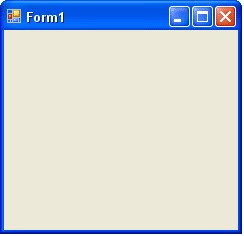
Click the Red X on the form to stop it from running. You will then be returned to the software environment.
If you compare the first form with the one above, you'll see that they look very similar. But the one above is actually a real programme, something you could package and sell to unsuspecting village idiots
Visual Basic has two different environments
1. Design Environment
2. Debug Environment
Design Environment
Design Time is where you get to play about with the form, spruce it up, add Controls like Textboxes, Buttons, Labels and etc.
Debug Environment
Debug is where you can test your programme and see how well it performs. Or doesn't perform, as is usually the case.
Two step process to VB programming : designing and debugging.